Use Your Bookmarks
One of the 'problems' of the smallweb is discovering new content. Algorithms on the big 4 social media are very good at serving up an uninterrupted stream of novelty. Without that, it can be hard to discover new things, or remember them. And as you tend to stumble across independent websites in unpredictable patterns, they can be very hard to rediscover if you suddenly need them.
The solution is to use your browser bookmarks!
How to Use Bookmarks
Open the Bookmarks tool in your browser. First, set up some folders for the kinds of things you enjoy:
- Forums
- Music
- Web Radio / Mix Sites
- Music Blogs / Review sites
- Songs/albums
- Podcasts
- Film (games/books/whatever you're into)
- Blogs (if an RSS reader is too fussy for you)
- Personal websites
- Fashion Blogs
- Morris Dancing Blogs
- Tutorials
- Link Lists / Website Lists / Webrings etc (sites which are lists of websites)
- A favourite subtype of media
- Things to Do local events, groups, etc
- Reading
- Snippets code I might borrow in future
Next, whenever you come across something of interest, ✰Bookmark it - on Firefox, click ✰ a second time to sort it into the right folder. If it's a film name in a comment thread or in a discord chat, you could save the imdb or wikipedia page etc. ALWAYS sort a bookmark at the same time you save it.
Finally, whenever you are at a loose end, practice opening your bookmarks. You can see all the forums you've joined and want to keep up with at a glance; you can see the essays you saved to read later; you can jump straight to radio stations you've enjoyed; you can see the curated list of films past-you made.
Bookmarks can be exported to HTML and shared, and exported to back up in case of data loss - this system is unsurveilled, belongs to you, and slow-paced.
Make opening your browser, and clicking on the Bookmarks Library your new habit, to replace your current pattern of wherever you go whenever you are bored. If you are at a loose end and want to scroll for a bit, look in your own bookmarks folder for places you've enjoyed visiting in the past, or pinned to look at in future!
V'la!
Remember your Bookmarks
When you create bookmark folders on Firefox, you can save them in several locations: Bookmarks Menu, Bookmarks Toolbar, Other Bookmarks.
On Firefox, enable the Bookmarks Toolbar. Drag any bookmark folders you always want to see into the Bookmarks Toolbar folder. You can also - for example, if you've made a personal dashboard; your email index, your calendar; a page on your website with favourite links, and so on.
Any other folders go into Bookmarks Menu. I use Other Bookmarks to dump anything I haven't categorised yet
Now, the wholesome websites and activities I've pre-curated for myself are always in-view:
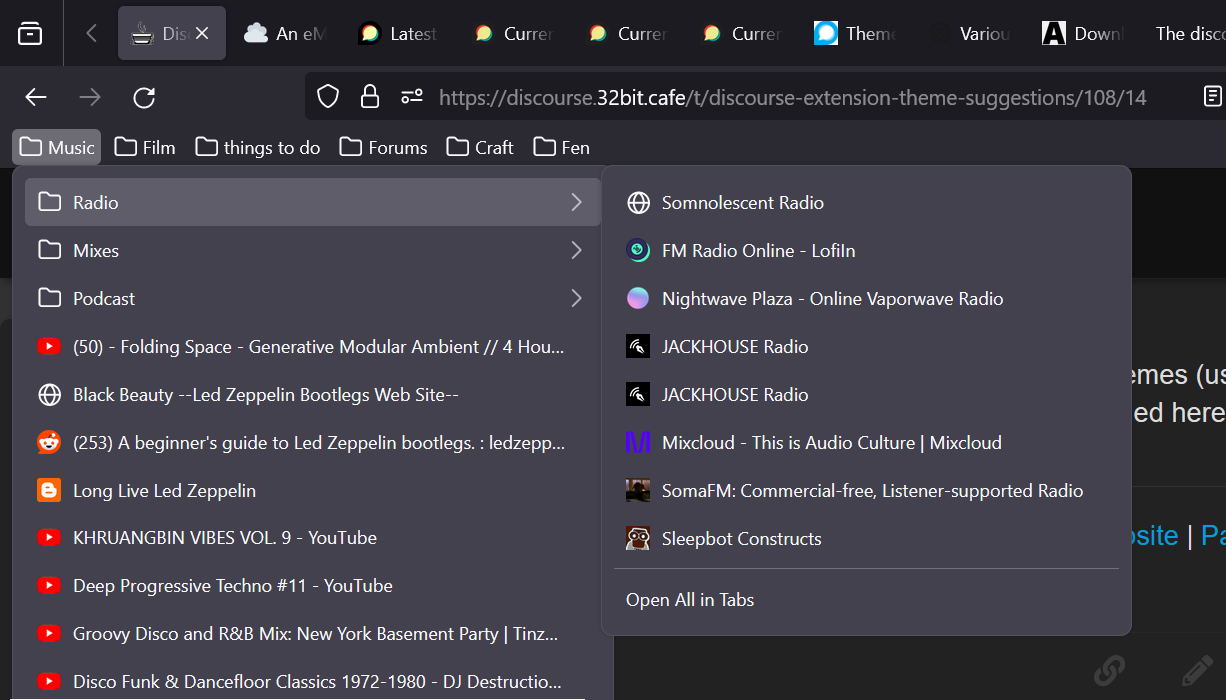
You can also customise the page your Firefox opens when you open a new tab to display your bookmarks (unfortunately, not your bookmark folders). Open a new tab, and click the cogs in the top right-hand corner. Choose 'Manage more settings'. Then select Recent Activity - Bookmarks. This isn't a perfect feature, but I do like to be reminded of the things I've most recently found important.
You can also search your bookmarks directly. Click in the URL bar, and then at the bottom where it says 'this time, search with' click the star.
Saving Webpages
If it is very essential that you need to have access to a link you found in future, use archive.ph to save a permanent copy or the Wayback Machine's 'Save Page Now' feature. A good use of this is capturing an original of political content to document that it existed - as many truly inflammatory things are quickly deleted.
A more serious option is to download the whole website. You can also just copy & paste text into a file and save it locally.
Always assume that when you leave a webpage, you will never see it again, and you will be right as often as you are wrong. If you care about having access to something in the future, download it.
Sharing Bookmarks
You can quickly export your bookmarks to html with the Selective Bookmarks Export addon; or, if you use Firefox, the in-built bookmark export tool then clean up the clutter in the HTML file with slim_bookmarks
Both of these tools work best if your bookmarks are organised into folders, as they do not have the ability to sort/filter by tag.
Sharing your bookmarks helps everybody. Visitors might just need a place you've found. And it is generous to website-makers too: 'self promotion' online is a joyless and soul-crushing grind, but by promoting one another we can help networks to grow and spare one another the work of self-promoting.
Just double check when you do this that nothing you've bookmarked was intended to be private!
Here's a nice piece of writing on bookmark-sharing:
- marginalia.nu: The Small Website Discoverability Crisis
Advanced Bookmarking
On Firefox there are two options for bookmarks: saving them in a different folder location, and tagging them. Creating topic folders is more effective for exporting as a HTML file ready to put on your website and navigating my own bookmarks. For me, the best workflow is using folders for topic categories, and tags for personal metadata.
You can add more than one tag, so don't only add by topic. This essay includes some creative examples of using bookmark tags for a custom search engine. For example:
- subtags (
craft: brewing, craft: knitting) - date last checked (
d.february) - preferred read frequency (
r.daily, r.weekend,r.monthly) - rating (
rate-best,rate-four,rate-unreliable) - read status (
read:to-read,read:complete,read:take-notes) - Tags like
browseorlinklistcould be used to make a personal list of linklists and fun sites to explore when you're bored - Any other creative filing system which turns your bookmarks section into a usable library instead of a box you chuck things in then forget.
Don't make up tags just for the sake of it, and overload yourself with complexity you never use. But keep tags in mind once you're bookmarking regularly and know more about what you need.